Jupyter MCP Server
🪐 ✨ Model Context Protocol (MCP) Server for Jupyter.
Installation
Installing for Claude Desktop
Option 1: One-Command Installation
npx mcpbar@latest install datalayer/jupyter-mcp-server -c claudeThis command will automatically install and configure the Jupyter MCP Server MCP server for your selected client.
Option 2: Manual Configuration
Run the command below to open your configuration file:
npx mcpbar@latest edit -c claudeAfter opening your configuration file, copy and paste this configuration:
View JSON configuration
{
"mcpServers": {
"Jupyter MCP Server": {
"command": "docker",
"args": [
"run",
"-i",
"--rm",
"-e",
"SERVER_URL",
"-e",
"TOKEN",
"-e",
"NOTEBOOK_PATH",
"datalayer/jupyter-mcp-server:latest"
],
"env": {
"SERVER_URL": "http://host.docker.internal:8888",
"TOKEN": "MY_TOKEN",
"NOTEBOOK_PATH": "notebook.ipynb"
}
}
}
}🪐✨ Jupyter MCP Server
Jupyter MCP Server is a Model Context Protocol (MCP) server implementation that provides interaction with 📓 Jupyter notebooks running in any JupyterLab (works also with your 💻 local JupyterLab).
🚀 Key Features
- ⚡ Real-time control: Instantly view notebook changes as they happen.
- 🔁 Smart execution: Automatically adjusts when a cell run fails thanks to cell output feedback.
- 🤝 MCP-Compatible: Works with any MCP client, such as Claude Desktop, Cursor, Windsurf, and more.
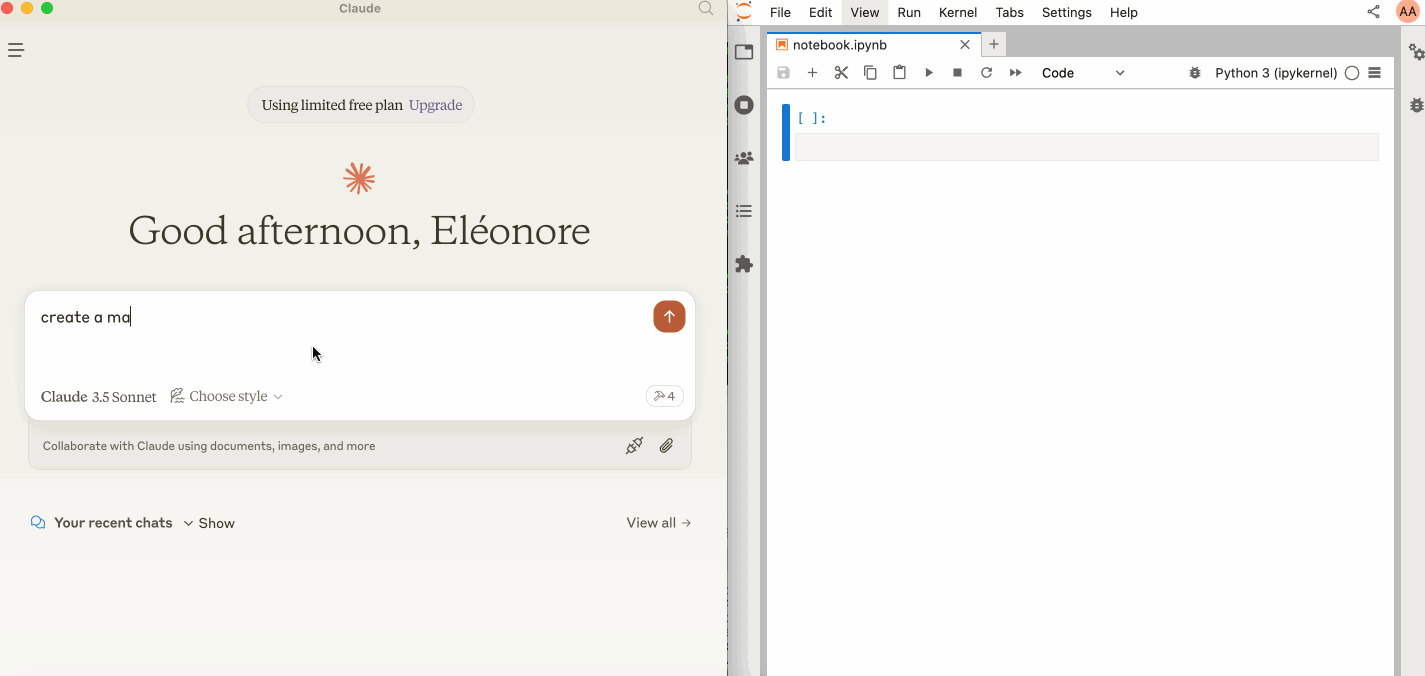
🛠️ This MCP offers multiple tools such as insert_execute_code_cell, append_markdown_cell, get_notebook_info, read_cell, and more, enabling advanced interactions with Jupyter notebooks. Explore our Tools documentation to learn about all the tools powering Jupyter MCP Server.
🏁 Getting Started
For comprehensive setup instructions—including Streamable HTTP transport and advanced configuration—see our Setup Guide. Or, get started quickly with the stdio transport below:
1. Set Up Your Environment
pip install jupyterlab==4.4.1 jupyter-collaboration==4.0.2 ipykernel
pip uninstall -y pycrdt datalayer_pycrdt
pip install datalayer_pycrdt==0.12.17
2. Start JupyterLab
jupyter lab --port 8888 --IdentityProvider.token MY_TOKEN --ip 0.0.0.0
3. Configure Your Preferred MCP Client
MacOS and Windows
{
"mcpServers": {
"jupyter": {
"command": "docker",
"args": [
"run",
"-i",
"--rm",
"-e",
"SERVER_URL",
"-e",
"TOKEN",
"-e",
"NOTEBOOK_PATH",
"datalayer/jupyter-mcp-server:latest"
],
"env": {
"SERVER_URL": "http://host.docker.internal:8888",
"TOKEN": "MY_TOKEN",
"NOTEBOOK_PATH": "notebook.ipynb"
}
}
}
}
Linux
{
"mcpServers": {
"jupyter": {
"command": "docker",
"args": [
"run",
"-i",
"--rm",
"-e",
"SERVER_URL",
"-e",
"TOKEN",
"-e",
"NOTEBOOK_PATH",
"--network=host",
"datalayer/jupyter-mcp-server:latest"
],
"env": {
"SERVER_URL": "http://localhost:8888",
"TOKEN": "MY_TOKEN",
"NOTEBOOK_PATH": "notebook.ipynb"
}
}
}
}
For detailed instructions on configuring various MCP clients—including Claude Desktop, Cursor, Cline, and Windsurf—see the Clients documentation.
📚 Resources
Looking for blog posts, videos, or other materials about Jupyter MCP Server?
👉 Visit the Resources section for more.
Stars
409Forks
75Last commit
4 months agoRepository age
8 monthsLicense
BSD-3-Clause
Auto-fetched from GitHub .
MCP servers similar to Jupyter MCP Server:
Stars
Forks
Last commit
Stars
Forks
Last commit
Stars
Forks
Last commit


