PluggedinMCP Server
Plugged.in MCP Server manages all your other MCPs in one MCP.
Installation
Installing for Claude Desktop
Option 1: One-Command Installation
npx mcpbar@latest install VeriTeknik/pluggedin-mcp -c claudeThis command will automatically install and configure the PluggedinMCP Server MCP server for your selected client.
Option 2: Manual Configuration
Run the command below to open your configuration file:
npx mcpbar@latest edit -c claudeAfter opening your configuration file, copy and paste this configuration:
View JSON configuration
{
"mcpServers": {
"PluggedinMCP Server": {
"command": "npx",
"args": [
"-y",
"@pluggedin/mcp-proxy@latest"
],
"env": {
"PLUGGEDIN_API_KEY": "YOUR_API_KEY"
}
}
}
}plugged.in MCP Proxy Server
The Crossroads for AI Data Exchanges
A unified interface for managing all your MCP servers with real-time notifications
📋 Overview
The plugged.in MCP Proxy Server is a powerful middleware that aggregates multiple Model Context Protocol (MCP) servers into a single unified interface. It fetches tool, prompt, and resource configurations from the plugged.in App and intelligently routes requests to the appropriate underlying MCP servers.
This proxy enables seamless integration with any MCP client (Claude, Cline, Cursor, etc.) while providing advanced management capabilities through the plugged.in ecosystem.
✨ Key Features
🚀 Core Capabilities
- Universal MCP Compatibility: Works with any MCP client including Claude Desktop, Cline, and Cursor
- Multi-Server Support: Connect both STDIO (command-line) and WebSocket (HTTP-based) MCP servers
- Namespace Isolation: Keep joined MCPs separate and organized with proper prefixing
- Multi-Workspace Layer: Switch between different sets of MCP configurations with one click
- API-Driven Proxy: Fetches capabilities from plugged.in App APIs rather than direct discovery
- Full MCP Support: Handles tools, resources, resource templates, and prompts
- Custom Instructions: Supports server-specific instructions formatted as MCP prompts
🔔 New in v1.0.0
- Real-Time Notifications: Track all MCP activities with comprehensive notification support
- RAG Integration: Support for document-enhanced queries through the plugged.in App
- Enhanced Security: Industry-standard input validation and sanitization
- Inspector Scripts: Automated testing tools for debugging and development
- Health Monitoring: Built-in ping endpoint for connection monitoring
🚀 Quick Start
Prerequisites
- Node.js 18+ (recommended v20+)
- An API key from the plugged.in App (get one at plugged.in/api-keys)
Installation
# Install and run with npx (latest v1.0.0)
npx -y @pluggedin/mcp-proxy@latest --pluggedin-api-key YOUR_API_KEY
🔄 Upgrading to v1.0.0
For existing installations, see our Migration Guide for detailed upgrade instructions.
# Quick upgrade
npx -y @pluggedin/[email protected] --pluggedin-api-key YOUR_API_KEY
Configuration for MCP Clients
Claude Desktop
Add the following to your Claude Desktop configuration:
{
"mcpServers": {
"pluggedin": {
"command": "npx",
"args": ["-y", "@pluggedin/mcp-proxy@latest"],
"env": {
"PLUGGEDIN_API_KEY": "YOUR_API_KEY"
}
}
}
}
Cline
Add the following to your Cline configuration:
{
"mcpServers": {
"pluggedin": {
"command": "npx",
"args": ["-y", "@pluggedin/mcp-proxy@latest"],
"env": {
"PLUGGEDIN_API_KEY": "YOUR_API_KEY"
}
}
}
}
Cursor
For Cursor, you can use command-line arguments instead of environment variables:
npx -y @pluggedin/mcp-proxy@latest --pluggedin-api-key YOUR_API_KEY
⚙️ Configuration Options
Environment Variables
| Variable | Description | Required | Default |
|---|---|---|---|
PLUGGEDIN_API_KEY | API key from plugged.in App | Yes | - |
PLUGGEDIN_API_BASE_URL | Base URL for plugged.in App | No | https://plugged.in |
Command Line Arguments
Command line arguments take precedence over environment variables:
npx -y @pluggedin/mcp-proxy@latest --pluggedin-api-key YOUR_API_KEY --pluggedin-api-base-url https://your-custom-url.com
For a complete list of options:
npx -y @pluggedin/mcp-proxy@latest --help
🐳 Docker Usage
You can also build and run the proxy server using Docker.
Building the Image
Ensure you have Docker installed and running. Navigate to the pluggedin-mcp directory and run:
docker build -t pluggedin-mcp-proxy:latest .
A .dockerignore file is included to optimize the build context.
Running the Container
Run the container, providing the necessary environment variables:
docker run -it --rm \
-e PLUGGEDIN_API_KEY="YOUR_API_KEY" \
-e PLUGGEDIN_API_BASE_URL="YOUR_API_BASE_URL" \
--name pluggedin-mcp-container \
pluggedin-mcp-proxy:latest
Replace YOUR_API_KEY and YOUR_API_BASE_URL (if not using the default https://plugged.in).
Testing with MCP Inspector
While the container is running, you can connect to it using the MCP Inspector:
npx @modelcontextprotocol/inspector docker://pluggedin-mcp-container
This will connect to the standard input/output of the running container.
Stopping the Container
Press Ctrl+C in the terminal where docker run is executing. The --rm flag ensures the container is removed automatically upon stopping.
🏗️ System Architecture
The plugged.in MCP Proxy Server acts as a bridge between MCP clients and multiple underlying MCP servers:
sequenceDiagram
participant MCPClient as MCP Client (e.g. Claude Desktop)
participant PluggedinMCP as plugged.in MCP Proxy
participant PluggedinApp as plugged.in App
participant MCPServers as Underlying MCP Servers
MCPClient ->> PluggedinMCP: Request list tools/resources/prompts
PluggedinMCP ->> PluggedinApp: Get capabilities via API
PluggedinApp ->> PluggedinMCP: Return capabilities (prefixed)
MCPClient ->> PluggedinMCP: Call tool/read resource/get prompt
alt Standard capability
PluggedinMCP ->> PluggedinApp: Resolve capability to server
PluggedinApp ->> PluggedinMCP: Return server details
PluggedinMCP ->> MCPServers: Forward request to target server
MCPServers ->> PluggedinMCP: Return response
else Custom instruction
PluggedinMCP ->> PluggedinApp: Get custom instruction
PluggedinApp ->> PluggedinMCP: Return formatted messages
end
PluggedinMCP ->> MCPClient: Return response
alt Discovery tool
MCPClient ->> PluggedinMCP: Call pluggedin_discover_tools
PluggedinMCP ->> PluggedinApp: Trigger discovery action
PluggedinApp ->> MCPServers: Connect and discover capabilities
MCPServers ->> PluggedinApp: Return capabilities
PluggedinApp ->> PluggedinMCP: Confirm discovery complete
PluggedinMCP ->> MCPClient: Return discovery result
end
🔄 Workflow
- Configuration: The proxy fetches server configurations from the plugged.in App
- Capability Listing: The proxy fetches discovered capabilities from plugged.in App APIs
tools/list: Fetches from/api/tools(returns prefixed names)resources/list: Fetches from/api/resourcesresource-templates/list: Fetches from/api/resource-templatesprompts/list: Fetches from/api/promptsand/api/custom-instructions, merges results
- Capability Resolution: The proxy resolves capabilities to target servers
tools/call: Parses prefix from tool name, looks up server in internal mapresources/read: Calls/api/resolve/resource?uri=...to get server detailsprompts/get: Checks for custom instruction prefix or calls/api/resolve/prompt?name=...
- Request Routing: Requests are routed to the appropriate underlying MCP server
- Response Handling: Responses from the underlying servers are returned to the client
🔒 Security Features
The plugged.in MCP Proxy implements comprehensive security measures to protect your system and data:
Input Validation & Sanitization
- Command Injection Prevention: All commands and arguments are validated against allowlists before execution
- Environment Variable Security: Secure parsing of
.envfiles with proper handling of quotes and multiline values - Token Validation: Strong regex patterns for API keys and authentication tokens (32-64 hex characters)
Network Security
- SSRF Protection: URL validation blocks access to localhost and private IP ranges
- Rate Limiting:
- Tool calls: 60 requests per minute
- API calls: 100 requests per minute
- Error Sanitization: Prevents information disclosure by sanitizing error messages
Process Security
- Safe Command Execution: Uses
execFile()instead ofexec()to prevent shell injection - Argument Sanitization: Removes shell metacharacters and control characters from all arguments
- Environment Variable Validation: Only allows alphanumeric keys with underscores
Security Utilities
A dedicated security-utils.ts module provides:
- Bearer token validation
- URL validation with SSRF protection
- Command argument sanitization
- Environment variable validation
- Rate limiting implementation
- Error message sanitization
For detailed security implementation, see SECURITY.md.
🧩 Integration with plugged.in App
The plugged.in MCP Proxy Server is designed to work seamlessly with the plugged.in App, which provides:
- A web-based interface for managing MCP server configurations
- Centralized capability discovery (Tools, Resources, Templates, Prompts)
- Custom instructions management
- Multi-workspace support for different configuration sets
- An interactive playground for testing MCP tools
- User authentication and API key management
📚 Related Resources
- plugged.in App Repository
- Model Context Protocol (MCP) Specification
- Claude Desktop Documentation
- Cline Documentation
🤝 Contributing
Contributions are welcome! Please feel free to submit a Pull Request.
📝 Recent Updates
Version 1.0.0 (June 2025)
🎯 Major Features
- Real-Time Notification System: Track all MCP activities with comprehensive notification support
- RAG Integration: Support for document-enhanced queries through the plugged.in App
- Inspector Scripts: New automated testing tools for debugging and development
- Health Monitoring: Built-in ping endpoint for connection monitoring
🔒 Security Enhancements
- Input Validation: Industry-standard validation and sanitization for all inputs
- URL Security: Enhanced URL validation with SSRF protection
- Environment Security: Secure parsing of environment variables with dotenv
- Error Sanitization: Prevents information disclosure in error responses
🐛 Bug Fixes
- Fixed JSON-RPC protocol interference (stdout vs stderr separation)
- Resolved localhost URL validation for development environments
- Fixed API key handling in inspector scripts
- Improved connection stability and memory management
🔧 Developer Tools
- New inspector scripts for automated testing
- Improved error messages and debugging capabilities
- Structured logging with proper stderr usage
- Enhanced TypeScript type safety
See Release Notes for complete details.
📄 License
This project is licensed under the MIT License - see the LICENSE file for details.
🙏 Acknowledgements
- Inspired by the MCP Proxy Server
- Built on the Model Context Protocol
Stars
5Forks
3Last commit
4 months agoRepository age
7 monthsLicense
Apache-2.0
Auto-fetched from GitHub .
MCP servers similar to PluggedinMCP Server:
Stars
Forks
Last commit
Stars
Forks
Last commit
Stars
Forks
Last commit




